Updated May 2020
Have you ever deployed an email campaign and afterwards gone to Insight to run reports only to find out the metrics - and the information you really cared about - were missing or not easy to get to? Have no fear, you're among the many marketers today who struggle with these same scenarios!
Here are a few of my favorite simple ways to ensure you’re setting up your email marketing campaigns in Eloqua to support the reporting you (and your managers) really care about.
Related: Want best-in-class reporting and optimized campaigns with bottom-line impact? Learn about our Eloqua consulting services!
Segments
As you know, it's always best practice to include seed lists in your segments for all Eloqua campaigns to monitor and ensure they are deploying correctly. However, it’s not always easy to remove your internal seed list from the activities reporting in Insight.
The easiest way to accomplish this is to create a separate segment for your seed list; it should not be a member of the broader email audience segment. This way, you can run an Email Analysis by Segment report and select only your Audience segment to display activity metrics for the people you truly want to see. It'll save you from manually exporting the Email Analysis Overview report and filtering based on email domain or email address prior to submitting your campaign numbers.
Pro tip: Make sure to create a segment for each source! This allows for in-depth reporting on campaign engagement by source.
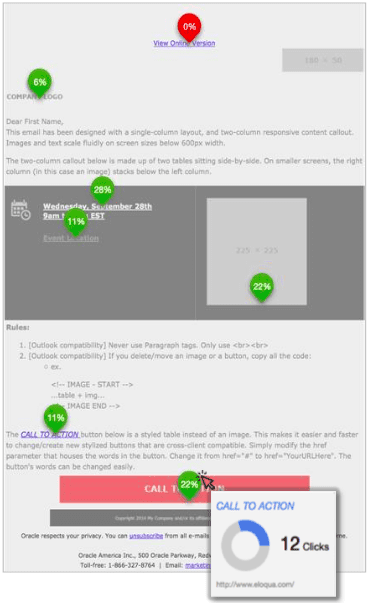
Email clicks on specific links
Often, I see clients wanting to know email click metrics around specific links within the email. This is not something that is natively easy to determine within Insight reporting.
The easiest way to accomplish this is to add a blind form submit to the URL you care about tracking most. Then, within Insight, simply pull the Form Submission report or Form Submission Overview to get the number of clicks on that URL within that email.
This works best if there is only one email you wish to view this.
Query Strings
Query strings allow you to leverage the Email Link Clickthrough with Query String Breakdown report.
Traditionally a URL within an email would look like: www.website.com
However, this allows you to hone in on key items in your messaging and gauge response. For example:
- Banner URL: www.website.com?banner
- Text CTA: www.website.com?text
- Button CTA: www.website.com?button
This shows exactly which links (and where within the email, if used the text example!) you audience is responding to, so you have meaningful metrics and can adjust your CTA placements accordingly.
Dynamic content
Reporting on Dynamic Content within emails has two reports available: Dynamic Content by Email or Dynamic Content by Campaign.
Per Oracle's documentation:
- Insight does not track dynamic rule changes or updates, and doesn't report on different versions of the same rule separately.
- Clickthrough data is available for emails sent after the 19C update on your Pod.
- Each report displays up to 1,000 rows per page.
- Each report allows you to use data from July 2017 to the present day.
Google Analytics conversions
Google Analytics (GA) is a very popular tool used by many marketing and inbound teams. However, when running reports from GA, it can sometimes be tricky to determine whether a contact or prospect actually completed the form and "converted" or if they abandoned the form.
Always use a Thank You landing page (even if it is simply delivering the asset rather than redirecting straight to the asset) and use a destination goal in GA for tracking to keep things simple.
Best performing campaigns based on Type, Region, or Product
This should be a no-brainer, but thinking long term is always key when building marketing campaigns in Eloqua. As a best practice, you should always complete the campaign settings fields (Region, Product, Type, Budgeted Cost and Actual Cost) at a bare minimum. These values should be picklists to choose from and can only be configured when a campaign is in the Draft status and cannot be edited once a campaign is marked as Completed.
Showing results based on specific types of campaigns that have a focus on XYZ product in ABC regions is valuable information to have when requesting additional budget for marketing. This is also very valuable when evaluating what types of campaigns are under performing in a given area and where to spend more effort to revamp or rethink the messaging to improve KPIs.
Reporting on like campaigns
The best way to report on like/similar campaigns is (no surprise) to use consistent naming conventions. This is helpful when trying to evaluate campaigns over time and to establish benchmark numbers.
Having a consistent naming method is also especially helpful if you have product specific, preference center categories, campaign types, or any other campaign groupings. Being able to search within the prompt of a report in Insight will be less painful if you can use key terms to find exactly what you're looking for (and ensure you haven't missed any key campaigns) and will give you more accurate reports.
I hope these tips and tricks have provided some "ah-ha" moments for you and can help make reporting on the awesome campaigns you're building much simpler.
Want More?
- You may find our Eloqua Campaign Starter Pack helpful for nailing down some of these must-knows for your campaigns!
- Our Getting Started with Eloqua article is perfect for making sure you have all of the basics in order.
- You may also enjoy reading about everything regarding Eloqua's contact washing machine.



