New to Pardot, or marketing automation as a whole? Whatever the case may be, overcoming the language barrier is step one to success in any marketing platform. After all, how can you navigate anything with true efficiency if you can’t understand the language?
Below you will find an inclusive, handy-dandy Pardot glossary with much of the lingo you'll come across (and use!) everyday. And just to make it a little more digestible, we’ve broken it down by sections that you see within the Dashboard.
It's important to note that depending on your user access level, you might not see all glossary items listed here in your instance. For example, only users who are Admins will have access to view the Admin section in Pardot.
Pro tip: Bookmark this page! Anytime you need to quickly find a term, you can always do a quick search here. Let me know if there's a term I missed!
Want more? Our Pardot getting started guide and beginner's course are great next steps!
Marketing
Calendar – Displays both past and scheduled emails, social posts, events, and webinars.
Campaigns – Initial source campaigns that target visitors and prospects to nurture leads.
Automation
- Automation Rules – Not to be mistaken with Engagement Studio, Automation Rules allow you to setup repeatable actions, based on prospect criteria.
- Page Actions – Page actions can be applied to any page containing Pardot tracking code and are completion actions, triggered by a prospect’s page views.
Content
Custom Redirects – Using custom redirects allows Pardot to track any link on a third-party site or your website.
Dynamic Content – A HTML-based personalization feature that displays content variation based on prospect grade, prospect score or prospect fields (default and custom).
Files – Pardot-hosted files can be used for Pardot emails, forms, and landing pages. Pardot-hosted files contain tracked URLS, which allows Pardot Users to view when a prospect accesses a non-image file in their activities.
Folders - Hierarchical storage feature managed by Pardot user, used for organizing marketing assets.
Emails
Drafts – Houses List Emails that have not yet sent or been scheduled for deployment.
Scheduled – List Emails that have been scheduled for deployment but have not yet sent.
Sent – Comprehensive list of all List Emails that deployed.
A / B Tests - Testing function of list emails that allows for variation testing on subject lines, sender and/or email content. A/B Test List emails can be found here.
Related: Why is A/B testing important?
Templates – Used to format custom email templates. Emails will be built. Both published and draft email templates are found here.
Tests – House emails sent for testing and QA purposes.
Preference Page – Prospects can use this to manage the public lists they are subscribed to.
Unsubscribe Page – Prospects can use this to unsubscribe from Marketing communications.
New List Email – This is where users can create and style new list emails, including setting up sender info and completion actions.
New Email Template – This is where users can create and style new email templates.
Engagement Studio – This is where nurtures happen. Here, you can send targeted and automated emails based on prospects behavior and qualifying values.
Forms
These are used to collect information about prospects and convert anonymous visitors into identified prospects.
Form Handlers – Can be used as an alternative to Pardot forms. Form handlers integrate third-party forms with Pardot to track submission data.
Layout Templates – Layout templates control the style of various web elements (colors, font, styles, etc.) for Pardot forms.
New Form – This is where users can create new forms.
Landing Pages
Landing Pages – A specific web page that a visitor typically reaches after clicking a link or advertisement. Presents a streamlined path designed to elicit a specific action by the visitor.
Multivariate Tests – Measure the effectiveness of landing pages over a period of time in 2+ ways to determine which of the landing pages is the top performer.
Layout Templates – Layout templates control the style of various web elements (colors, font, styles, etc.) for landing pages.
New Landing Page – Here users can create new landing pages.
Search Marketing
Keywords – Used to add specific keywords to track
Competitors – Used to track how well your site ranks against your competitors specific to SEO terms.
Paid Search – Used to track paid search campaigns.
Segmentation
Lists – Lists are primarily used to define our recipients and exclusions for our list emails and engagement studio programs.
Rules – Allow users to pull a prospect list based on specific criteria. Segmentation rules do not run continuously.
Tags – A lightweight, flexible, user-driven taxonomy. Most users use the tags on assets within Pardot to make it easier to search and find assets.
Profiles – Profiles are used to grade prospects based on what your company dreams as the ideal customer. You can setup criteria based on items such as location, job title, company size, etc.
Social – Allow users to schedule social messages via connected social apps (Twitter, LinkedIn, Facebook), view sent social messages and failed social messages.
Site Search – Enables you to integrate with your third-party site search.
Prospects
Prospects - Known leads or contacts in your database.
Prospect List – In Pardot, EVERYONE in your database is considered a prospect. It does not matter if they’re an existing customer or a future customer. To Pardot, they are all prospects.
One-to-One Emails – Pardot allows users to send an email to a single prospect from the prospect record.
Prospect Accounts – Display prospects by groups according to their designated company. Prospects who work for the same company (assuming the data is correctly logged) will be grouped together under Prospect Accounts.
Visitors – People who were “cookied” on your website but haven’t identified themselves yet. A cool note here is that Pardot saves “cookied” activities, so if someone converts from a Visitor to a Prospect, you’ll be able to see their history from when they were a visitor.
Reports
Campaigns – In Pardot, all assets are associated with a campaign – in Pardot, these will be considered your first touch campaign as prospects can only be assigned to one Pardot campaign. Campaign reporting tracks insight and effectiveness of specific Pardot campaigns.
Recommended video: Pardot Tip: Click-Through Rate Report
Connected Apps
Events – For users with a verified Eventbrite connector, you can use the Events Report to view data regarding your events and associated prospects.
Natural Search – View keywords that your prospects and visitors use most to find your site.
Olark – Olark displays details about prospects who chatted in with Pardot tracking code.
Paid Search – Provides reporting on paid search keywords from Google Ads, Bing and Yahoo, and Google Ads campaigns (if using the Google Ads connector. Data in this report is associated with opportunity value and revenue to measure ROI.
Site Search – Pardot allows for the integration if third-party site search and can provide reporting on prospect queries.
Social – Pardot allows users with connected social apps (Twitter, LinkedIn, etc.) to view social message performance with social reporting.
Webinars – Users with connected webinar services can view registration and attendance information in the Webinar Report.
Conversions – In Pardot a conversion is the process in which an anonymous visitor becomes an identified prospect either by providing an email address in a form submission or clicking a tracked link from a Pardot email. Conversion reports display prospects who converted from visitors, any associated score, conversion point and source referrer information.
Lifecycle – Also known as the Prospect Lifecyle Report, Pardot combines marketing and sales data to display a high-level view of your sales cycle health. This report can be utilized to see how well your marketing and sales teams are working together to qualify leads
Marketing Assets
Content – Also referred to as File Reporting, if a visitor or prospect clicks a link to a Pardot-hosted file, the click record is shown in Content Reports.
Emails
List Emails – List Email Reports show data about your list emails including number of emails sent, unique clicks, unique click rate, total clicks, and total click rate. This is also where you can find A/B Test Dashboard Test Report if A/B testing was used in your list email.
Email Templates – Details about specific email templates including number of emails sent, unique clicks, unique click through rate, total clicks, and total click rate are displayed in the Email Templates report.
Email Tests – Reporting metrics such as bounces, delivery rate, total opens, unique clicks and more can be found here for any list emails sent using a Test List.
Forms – Shows insight into views, submissions and conversions associated with Forms and Form Handlers. Keep in mind: If a Pardot form is on a Pardot landing page, reporting is associated with the landing page. If a Pardot form is embedded using the form iframe on any web page, reporting is associated with the form.
Landing Pages – Displays reporting metrics for the following: total views, unique views, conversions (An anonymous visitor successfully fills out the form or completes the landing page and thus "converts" into a prospect. In other words, a Prospect record is created.), total submissions, unique submissions, total errors, unique errors, total clicks, and unique clicks.
Social - Pardot allows users with connected social apps (Twitter, LinkedIn, etc.) to view social message performance with social reporting.
Opportunities – Opportunity Reporting displays created date and time, value, probability percentage, stage and status for opportunities that were either manually created, imported, or synced from Salesforce.
Scoring Categories – Scoring Categories Reports displays data on any scoring categories you created in your Pardot instance.
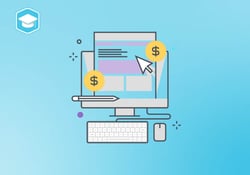
Admin
Under Admin, the Overview section displays Email usage by date and displays number of list emails, number of automated emails, one-to-one emails, engage emails and all emails.
Automation Settings
Scoring – Pardot comes with default, out of the box scoring. Under the Scorings section, you can view or edit and customize the default Pardot scoring to meet your companies needs. Scoring in Pardot is based on prospect behavior.
Visitor Filters – Through Visitor Filters, you can use filters to exclude actions from your campaign results and email notifications. A common use case for Filtering Visitors is excluding your companies IP address to prevent your reporting from getting skewed.
Connectors – In Pardot, you have the ability to integrate and connect third-party platforms including webinars (WebEx, ReadyTalk, GoToWebinar), social media (AddThis), event (Eventbrite), video (Wistia), social posting (Facebook, Twitter, LinkedIn) and what’s referred to as other connectors (Google Ads, Google Analytics, Twilio, bit.ly, Olark, UserVoice).
Configure Fields
Account Fields – Under Account Fields in Pardot, you can view default Account fields as well as setup any custom Account fields from your CRM.
Opportunity Fields – Opportunity Fields displays default fields and allows you to setup custom fields, pulling data from your CRM>
Prospect Fields – Like with Account and Opportunity Fields, Prospect fields allow you to see default fields as well as setup custom fields that sync with your CRM.
Custom Objects – For any custom object that is linked to a contact, lead, or account in your CRM, you have the option to sync to Pardot. You can run automation around any custom or default object in your CRM that isn’t a default object in Pardot.
Domain Management – Pardot allows you to setup verified Email Sending Domains and Tracker Domains under Domain Management in the Admin section.
Exports – Exports allows you to do exactly that – export csv files of prospects from your Pardot instance.
Import
Prospects - Importing prospect feature allows you to: Bulk import new prospects using a CSV file, or mass update existing Pardot prospects.
Recycle Bin – When you delete items in Pardot they are sent by default to recycle bin, with the following exceptions being deleted permanently: content fields, tags, empty folders, and List email drafts.
Security – In the Security section of Pardot, you can setup Trusted IP Ranges and view a User Activated IP Addresses.
System Emails – System Emails displays a list of all Pardot system email notifications over the course of the past 14 days. Some examples of system emails include reaching database limits, failed (unverified) connector, dynamic list or segmentation rule created and engagement program started.
User Management
Users – View and add your companies designated Pardot users here. You can also change user roles, groups and editing sessions from the Users section of Pardot.
Groups – Pardot allows for the creation of user groups. User groups can be used to assign prospects for lead assignment round-robin style, enabling equal distribution of leads.
Roles – Every user in Pardot must have a defined role. Pardot default user roles include: Administrator, Marketing, Sales and Sales Manager. Depending on your level of Pardot, you can create custom user roles here.
Editing Sessions – Users can lock engagement programs, emails or templates when editing. Editing Sessions allows admins to end or unlock the engagement program, email, or template so others may go in and make edits.
Dashboard
Help – This one might seem silly to include, but this button can be incredibly valuable, If you have any questions about Pardot, all you need to do is select that question mark button and voila you’ll be taken to Pardot’s help page where you can search for your question.
Settings – Under Pardot Settings you can find Account information, Usage and Limits and My Profile. Settings is especially useful for monitoring your usage and limits so you can make adjustments as needed (for example if you’re nearing your mailable prospect limit, it may be a good indicator you need to reach our to your Pardot Account Executive about increasing your limit so you don’t miss out on contacting folks that you want to add into your system).
Show Filtered Activities – When turned on, Pardot allows you view any filter activities you have setup in your instance. Filtered activities are associated with visitors, visits, visitor activities, visitor page views and email clicks.
Access
Grant Account Access – This is especially helpful should you ever need to open a support ticket. By selecting this button, it allows for the support team to gain access into your Pardot instance so they can help you troubleshoot.
Sign Out – The name speaks for itself – this is where you will log out of your Pardot instance whenever you are done with your session.
Next Steps
Now that you can "speak Pardot" much better, it's time to continue building what you've learned:
- Looking into tips for getting started filled with a ton of need-to-know information!
- Need a helping hand? Our Pardot consulting may be just what you're looking for!
And of course, you can always connect with me on LinkedIn with any questions!



