Are you using Pardot? Check. Are you using Salesforce? Check. Are you using Salesforce campaigns to track engagement in your Pardot list emails?
Say what?
There are several reasons you should integrate your Salesforce campaigns with Pardot list emails:
First, it encourages information flow between platforms so they don’t become siloed, preventing duplicate or unlinked data that paints a more robust picture of a prospect.
But more importantly, it also allows you to do cool things like create segmentation based on actions that a customer/future customer did in the email. If they opened the list email, clicked a link in the email or unsubscribed, you can create segmentation for it!
Here's the catch: it needs to be linked to a Salesforce campaign. Fortunately, the process to set this up is pretty straight forward and only takes four easy steps:
Step 1: Create the Salesforce campaign
Create the Salesforce campaign you want to associate with your list email. Don’t forget to stick to consistent naming conventions so you can easily locate the campaign later! Tip: make sure you select the checkbox next to Active. You won’t be able to populate the Salesforce campaign for the Pardot list email without it.
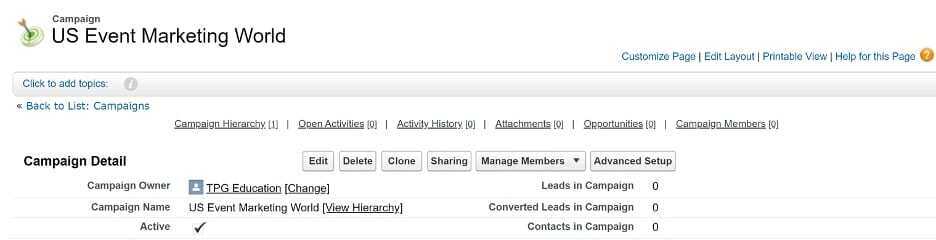
Step 2: Create Member Status Values
Scroll down to and select Advanced Setup, then select Edit. Once there, you should be able to create new Member Status Values. Create and save the following statuses: Opened, Clicked and Unsubscribed. You will need these later for your list email. This is the piece that allows Salesforce and Pardot to “talk” and track those engagement actions in the Pardot list email.

Step 3: Build your list
Build your list email in Pardot. (If you don't know how, click here for the Salesforce help documentation)
Try to stick with the same naming convention you’re using for your Salesforce campaign – like with the Salesforce campaign, it makes the email easier to find and reference later.
Step 4: Integrate
Remember those statuses you setup in your Salesforce campaign in step two? This is where they tie into Pardot.
Select the Sending tab in your Pardot list email. Scroll all the way down until you see a section called Completion Actions and click the checkboxes next to each completion action.
Pick the first dropdown next to each Completion Action and choose “Add to Salesforce Campaign”. After you select “Add to Salesforce Campaign,” a new dropdown should appear. Find the Salesforce campaign you created in step 1 (have I mentioned enough how helpful good naming conventions are for easily locating your campaign?).
Finally, in the third dropdown, select the status that matches the Completion Action (i.e. Take action when a prospect opens the email, would map to the Opened status in your Salesforce campaign and so on).
Now would be a good time to hit save once you are done with all your hard work!
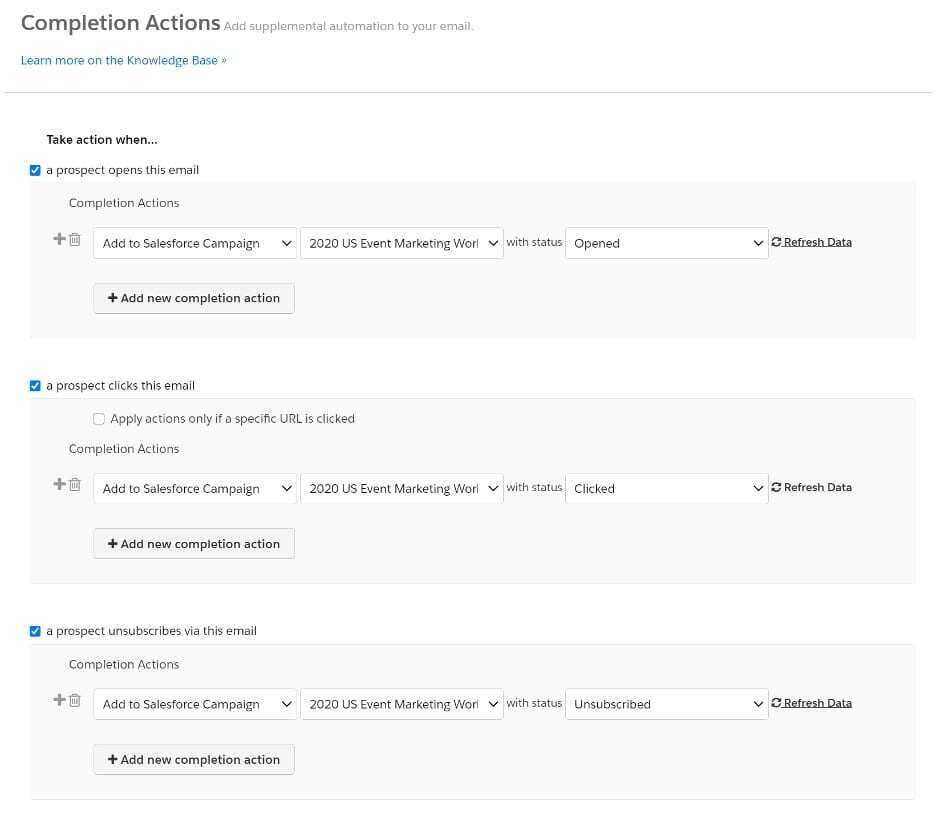
Ta-da! You have now integrated your Pardot list email with its corresponding Salesforce campaign.
Give yourself a pat on the back and enjoy the segmentation you can now pull using those Completion Actions!
Related: Want to really ramp up your Pardot expertise? Try our Pardot basics course!
Bonus:
Just for fun, here is a sample use case of where this integration would come in handy. In this example, we're contacting customers about an upcoming event and we have been asked to send a follow-up list email to folks who received the promotion email but did not engage by clicking any links.
First, we would create a dynamic list that looks for anyone who clicked a link in the previous promotion email. To do that, we need to use Prospect CRM campaign status as our criteria, select our campaign from the dropdown and choose the status is Clicked then select Run Rules.
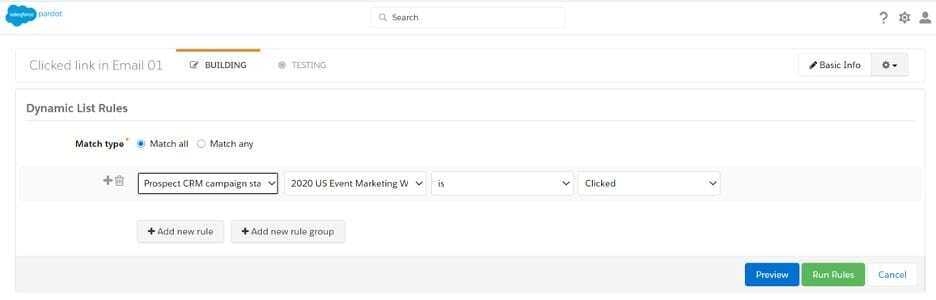
Then, all we need to do for email two is add “Marketing World-Clicked link in Email” as a suppression list for our follow-up promotion.
Thanks to the lovely suppression list we just created using the Salesforce campaign integration we setup, we can keep our sender list the same as our previous event promotion - but only target customers who did not click through.
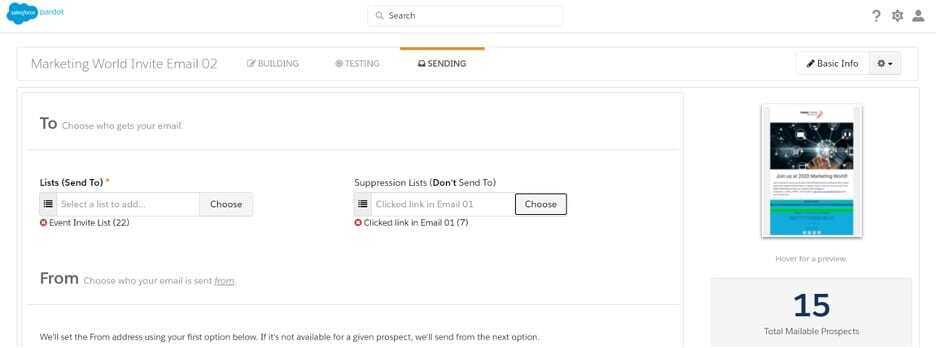
And, there you go!
So, what next?
- You may find these articles on email deliverability and getting started in Pardot helpful
- Want to elevate your Pardot know-how ... quickly? Look into our Pardot basics class.
- Look into our Salesforce and/or Pardot consulting to get expert help that's worked on hundreds of engagements!



